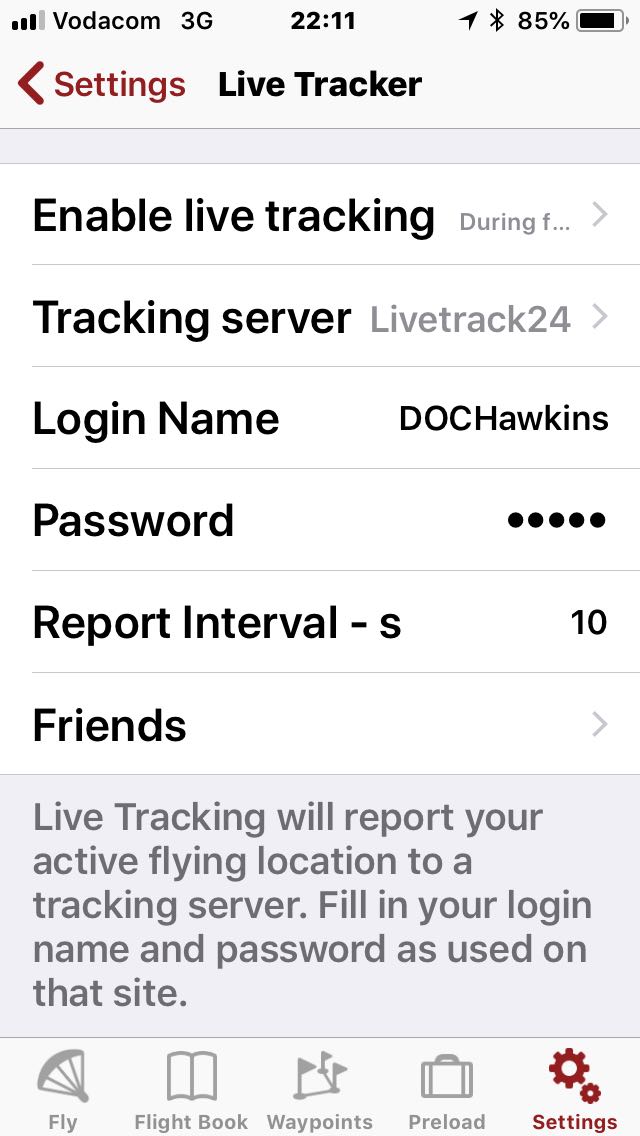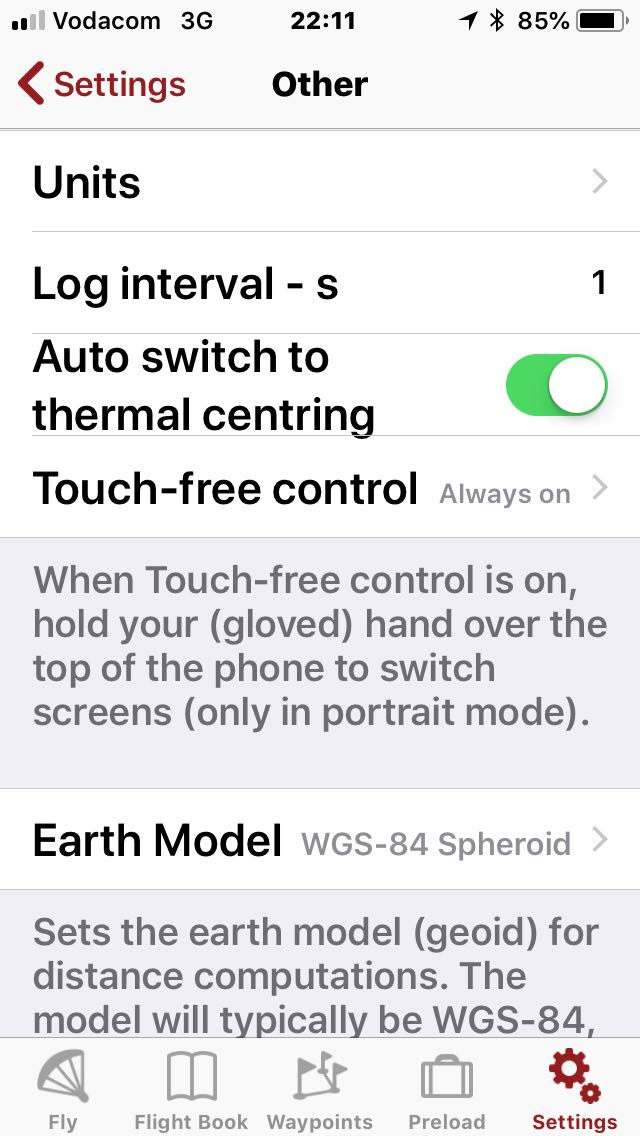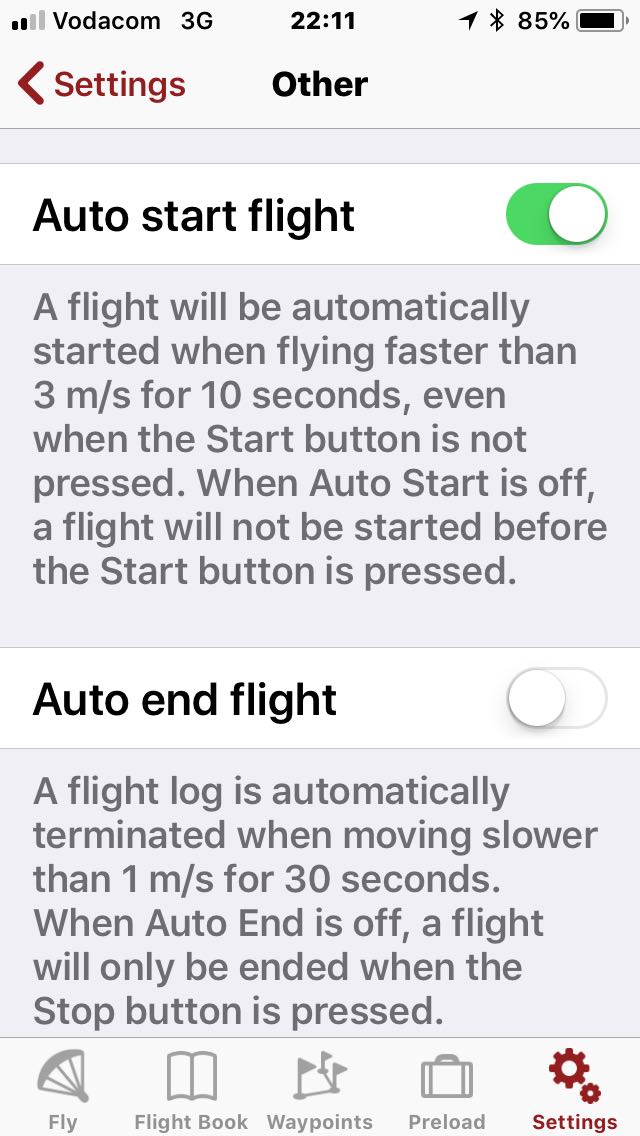Barberton, close to Kruger National Park, South Africa 

24 - 30 Jun 2018
Cross Country
Blog & News
iPhone: FlySkyHy Setup - 2018-06-15 14:49
FlySkyHy Setup
Step 1: Ensure you have the latest version off FlySkyHy installed on your iPhone
Step 2: Go into settings -> LiveTracker
Step 3: Setup enable Livetracking during flight (so your wife cant see you at the pub..). Set LiveTrack24 as the server and provide the username and password that you entered the Barberton open with. Report interval defaults to every 10 seconds. This means the app tries to send the accumulated breadcrumbs to the server every 10s (see comments below). If your phone has battery issues you can up this to 60 seconds although that is a bit of a party pooper for livetracking spectators. That is better than your phone dying though.
Step 4: Set the log interval to 1 second. This is how frequently the app creates a breadcrumb for your tracklog (IGC file). This file is stored on phone in case of communications issues.
Step 5: Enable auto start under settings->other. This will allow you to "fire" the app up and then it will start logging when you take off. Disable auto-end as this can create problems. Please manually end your flight when you land.
General Note
Please make sure that your phone is fully charged and has a battery pack if its battery power is poor. Some phones will automatically kill FlySkyHy if they get to "low battery" mode which is at around 15% of power.
Final note:
PLEASE remember to turn the tracking app on. Ja Nee
Thanks

 English
English Deutsch
Deutsch Français
Français Italiano
Italiano Español
Español Português
Português Ελληνικά
Ελληνικά Türkçe
Türkçe Dansk
Dansk Svenska
Svenska Suomi
Suomi Nederlands
Nederlands Polski
Polski Čeština
Čeština Magyar
Magyar Slovenščina
Slovenščina Afrikaans
Afrikaans Română
Română Ру́сский язы́к
Ру́сский язы́к български език
български език Cрпски језик
Cрпски језик Hrvatski jezik
Hrvatski jezik 中文
中文 עברית
עברית